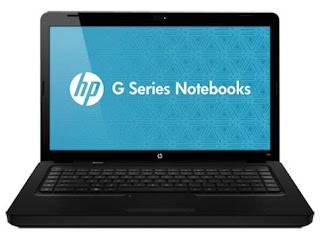 |
| HP G62 Service Manual |
New supported hard disks added to the lists of spare parts in the following locations: main components of equipment on page 17, 26 page of mass storage devices, list of sequential numbers on page 29, listed in the following locations: main components of equipment on page 17, 26 on page mass storage devices A list of sequential numbers on page 29, on page 50 memory module. Newly supported WLAN modules have been added to the lists of spare parts in the following locations: components on page 17, 26 page of mass storage devices, the list of sequential numbers on page 29, WLAN module on page 47. New supported processors were added to the lists of spare parts in the following locations: page 26, the list of sequential numbers on page 29, the processor on page 81. Newly supported system cards were added to the lists of spare parts in the following locations: main components on page 17, on page 26, 29 mass storage devices, the card on page 74.
Identification of the hardware, the components included with the equipment can vary according to the region and the model. The illustrations in this chapter identify the standard of the majority of models of computer features. For a list of hardware installed on the computer: select start > my computer. In the left pane of the window system tasks, select view system information. Select the Hardware tab > Device Manager. Add hardware or change configurations of your computer by using the Device Manager. To view or change the pointing device preferences: select start > devices and printers. Click the right button on the device that represents the team. Select the mouse settings.
When the computer is powered off, press the button to turn on the computer. When the computer is turned on, press the button to initiate Sleep. When the computer is in standby mode, press the button to exit to suspend. When the computer is in Hibernate mode, press the button to exit hibernation. If the computer has stopped responding and Windows shutdown procedures are ineffective, press and hold the power button for at least five seconds to shut down the computer. For more information about power settings, select start > control Panel > system and security > power options.
0 Response to "HP G62 Service Manual"
Post a Comment